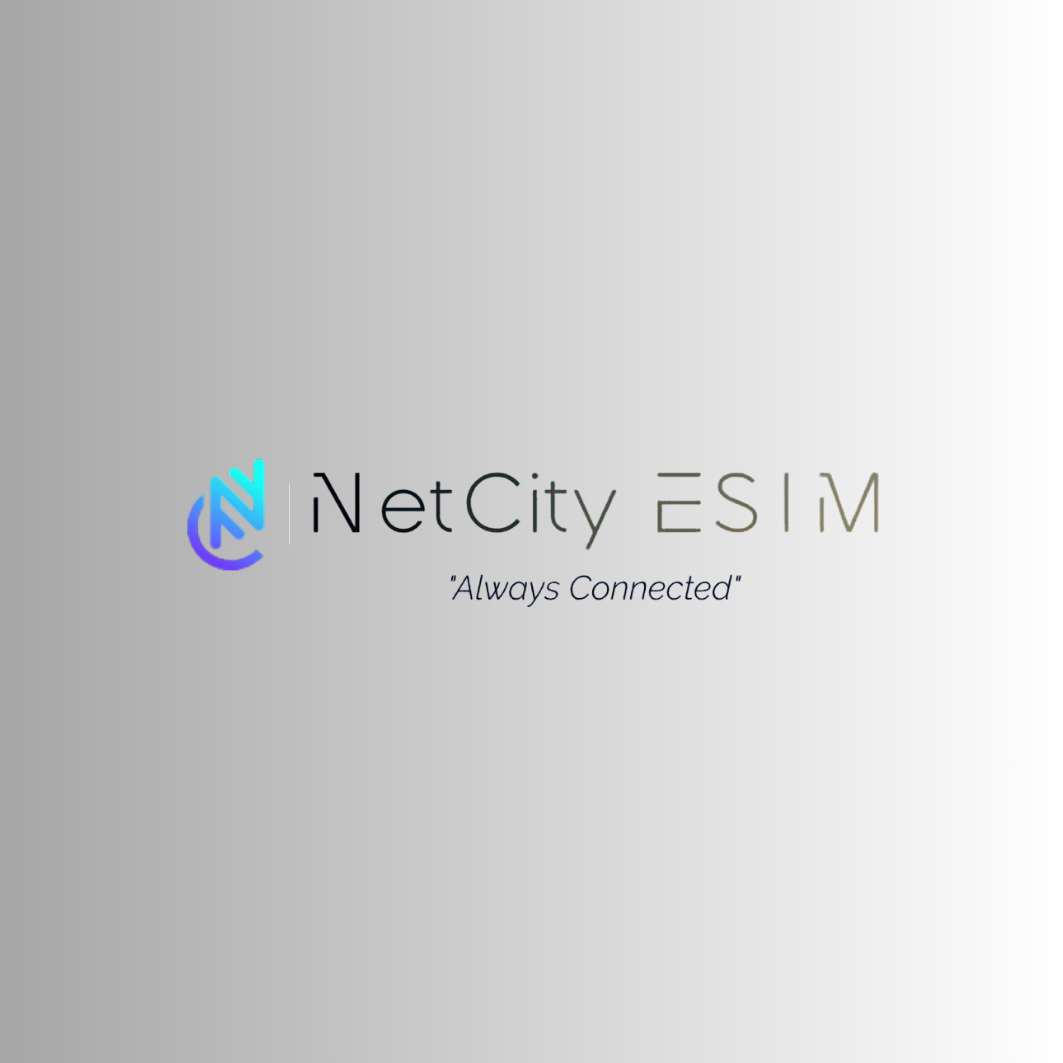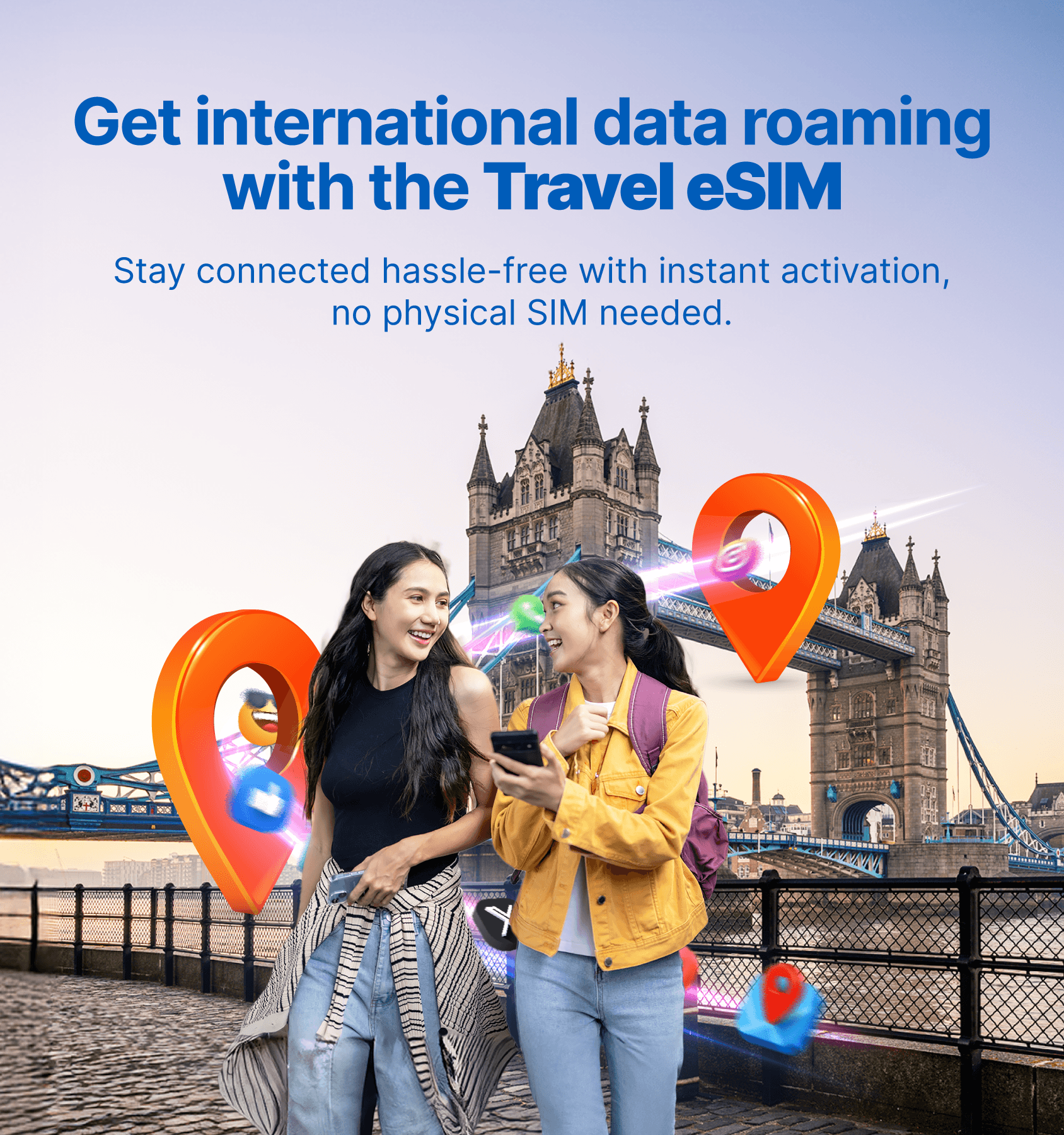

"Stay Connected Worldwide with Instant eSIM Data Roaming – No SIM Swaps, No Overages!"
✅Instant Activation– Download & connect in minutes.
✅No Physical SIM– No waiting, no delivery fees.
✅Affordable Rates– Local prices, no roaming fees.
✅Flexible Plans– Choose from daily/weekly/monthly data.
✅Multi-Country Coverage– Single eSIM works across regions.
✅Keep Your Number– Use eSIM alongside your primary number.

Instant Connectivity
Imagine a world where mobile connectivity is seamless, effortless, and limitless
Search

Travel Destination
-
Philippines eSIM
Regular price From Dhs. 114.00 AEDRegular priceUnit price / per -
Thailand eSIM
Regular price From Dhs. 85.00 AEDRegular priceUnit price / per -
Singapore and Malaysia eSIM
Regular price From Dhs. 30.00 AEDRegular priceUnit price / per -
Turkey eSIM
Regular price From Dhs. 29.60 AEDRegular priceUnit price / per
eSIM Regional Package
"Always Connected"
-
Africa - Internet Roaming Bundles.
Regular price From Dhs. 95.00 AEDRegular priceUnit price / per -
Asia-Internet Bundles 30 Days
Regular price From Dhs. 103.00 AEDRegular priceUnit price / per -
Europe- Internet Data Bundles 30 Days
Regular price From Dhs. 52.00 AEDRegular priceUnit price / per -
Japan eSIM
Regular price From Dhs. 89.00 AEDRegular priceUnit price / per
NetCity eSIM
Middle East UAE - Internet Data Bundles for 30Days
Share



How it works
"Get Connected in 3 Easy Steps"
Buy – Select your destination & data plan.
Scan – Receive QR code via email; scan to install eSIM.
Connect – Activate & enjoy data instantly!
How to install eSIM QR Code
Activation and Troubleshooting
FAQ
How can we help you?
Do eSIMs come with a number to make or receive calls?
Clowdnet eSIMs consist of a data plan so you can connect to the internet during your trip and not have to worry about surprise roaming bills.
The eSIm is a complimentary service that you attach to any current phone plan, it allows you to be connected to the internet just like a WiFi network.
How can I call a normal number using Clowdnet?
The power of Clowdnet allows you to make and receive calls using your normal calling plan when abroad. When using this mode you will use any minutes or data in your normal plan.
- Make sure you have a calling plan with your existing contract
- Switch your normal data plan to Clowdnet eSIM, turn off any option to ‘allow mobile data switching’.
- Enable WiFi calling, goto data settings;
- Make and receive calls using your normal keypad
- WiFi calling allows you to use your home plan anywhere where you can connect to the Clowdnet Service.
How long does it take for an eSIM QR code to arrive?
An eSIM QR code is sent out the moment you buy it.
You should receive an email within a couple of minutes.
If you don’t see the email in your inbox, it might have gone into your spam folder. If you haven’t received your code after more than 10 minutes, ask for help via our online chat and we’ll sort it out for you.
Do eSIMs come with a number to make or receive calls?
Clowdnet eSIMs consist of a data plan so you can connect to the internet during your trip and not have to worry about surprise roaming bills.
The eSIm is a complimentary service that you attach to any current phone plan, it allows you to be connected to the internet just like a WiFi network.
How can I call a normal number using Clowdnet?
The power of Clowdnet allows you to make and receive calls using your normal calling plan when abroad. When using this mode you will use any minutes or data in your normal plan.
- Make sure you have a calling plan with your existing contract
- Switch your normal data plan to Clowdnet eSIM, turn off any option to ‘allow mobile data switching’.
- Enable WiFi calling, goto data settings;
- Make and receive calls using your normal keypad
- WiFi calling allows you to use your home plan anywhere where you can connect to the Clowdnet Service.
How do I get an Clowdnet eSIM with a QR code?
With Clowdnet, it’s crystal clear: setting up an eSIM using a QR code is the easiest way to get connected to the internet.
To get your code, you just need to follow these steps:
- Go to the NetCity eSIM Homepage .
- Choose the destination you need a connection for (you can do this from the main menu directly or by using the search function).
- Choose the amount of data and number of days.
- Make your purchase.
- You will receive a purchase confirmation email in less than 5 minutes, followed by the QR code containing your eSIM.
- Scan the code with a compatible phone a few hours before your trip and activate data roaming at your destination to stay connected.
Collapsible content
How to install and activate an eSIM on an iPhone?
We recommend installing your eSIM no sooner than the day before of the day of your journey.
If you activate your eSIM beforehand, you will lose days of usage. Remember that a ClowdNet eSIM can be activated automatically by connecting to the mobile network. In other words, you don’t need to connect to the internet to activate it.
If you’re already at your destination, you can do it right away.
When should I set up my eSIM?
You will need Wi-Fi to set up your eSIM, so we recommend that you install and activate your eSIM just before your departure.
You can wait until you arrive in the country to activate your eSIM, but please remember that you will need a Wi-Fi connection to perform the installation process.
How do I set up my eSIM?
Setting up an eSIM could not be simpler.
In this guide, we’ll explain how to set up your eSIM in as little as five minutes so you can enjoy being connected to the internet while abroad.
Let’s get started!
1. What do I need to know about eSIMs before I start?
Make sure that your phone is compatible with eSIM technology and that it’s unlocked.
· Check that your phone is on our updated list of compatible models.
· Follow the steps in this guide to determine whether your phone is unlocked.
It is also important that you have a stable internet connection via Wi-Fi or your local carrier when performing the installation process.
2. When should I set up my eSIM?
The best time to set up your eSIM is just before you leave for your trip. You can carry out the set-up process from the comfort of your own home.
Remember that once you activate your eSIM, the number of days remaining on your plan will start to decrease. That’s why we recommend doing it just before you leave.
3. Setting up an eSIM on my phone: guides for Apple, Google and Samsung
Check out our guides on how to install eSIMs on your phone.
4. How do I set up my eSIM?
Setting up an eSIM requires an internet connection, so make sure you are connected to Wi-Fi before you start this process.
· Add the new data plan – Go to Settings > Mobile Data > Add Data Plan. If you can’t see these options in your phone’s settings menu, this may be due to the model of the phone you have. You can find the specific steps for your phone here.
· Scan the QR code – Your phone should open the camera, so you can now scan the QR code you received by email after purchasing your eSIM. The easiest way to do so is to have your QR code open on your computer screen or printed out so you can scan it with your phone. If you haven’t received the QR code, please contact our customer support team, and we can check if something has gone wrong somewhere.
· Start the download – Once you have scanned the QR code, you can download the eSIM to your phone. You might need to tap on “Confirm”, if prompted, to start downloading.
· Choose a name for your data plan – You can now give your data plan a name to differentiate it from your other SIM card. We recommend calling it ClowdNet.
· Set up your eSIM for data only – Choose the new data plan as the option for “data only”. This means that you can keep your original SIM for calls and text messages.
· Turn on mobile data and data roaming – To activate your plan, you must ensure that you have turned on both mobile data and data roaming in your phone’s settings.
Need some help with the set-up process?
Feel free to message us via the live chat on our website.
You will find it in the bottom right corner. A member of our customer support team will be there to help you with whatever you need.
Which phones are compatible with Clowdnet eSIMs?
eSIM technology is quite new and not all devices are compatible.
To check if you can use eSIMs in your phone, please have a look at our updated list of compatible devices.
You should check that your phone is unlocked.
We suggest you ask your operator if there are any eSIM restrictions on your phone.
For example, we know that Samsung S20 and S21 FE phones are not eSIM enabled. And if your iPhone is from China, you should check with the manufacturer if it is compatible.
In any case, it’s always best to check before buying an eSIM.
Collapsible content
My QR code isn’t working. What should I do?
There are a number of reasons you might be having trouble scanning your QR code.
We have created a checklist so you can easily identify the problem:
1. Is your phone compatible with eSIMs?
If you’ve already checked whether your phone is compatible, you can move onto step 2.
If you’re not sure, check our updated list to see if your model of phone appears there.
You also need to make sure that your device is unlocked, as well as being compatible.
Turns out your phone isn’t compatible? Get in touch and we’ll find a solution.
2. Are you scanning from your phone’s settings menu?
You cannot scan the QR code from your phone’s camera.
You must go to your phone’s settings menu and follow the right process so your phone knows you’re scanning an eSIM.
For more information on setting up your eSIM, check the relevant guide for your device.
3. Are you connected to Wi-Fi?
You cannot install an eSIM without a Wi-Fi connection.
If you’re not connected, you won’t be able to scan the QR code properly.
We recommend installing an eSIM at home before you travel so you have a reliable Wi-Fi connection.
Important: Scan the code to install your eSIM, but do not activate it for mobile data just yet. Wait until you arrive at your destination to activate data roaming.
4. Try setting up your eSIM manually
If your QR code still isn’t scanning, there might be a problem with your phone’s camera.
Every eSIM has a reference number that you can use to activate it.
At Clowdnet, we send you the reference number in the same email as your QR code.
When prompted to scan the QR code, tap on “Enter Details Manually” and input the data that was sent to you for the manual installation.
5. Have you already scanned your eSIM QR code?
An eSIM QR code can only be scanned once.
It will not work if you try to scan it multiple times and you might receive a message saying: “Data plan cannot be added”.
It might be that you have already installed your eSIM successfully, so go to your SIM card manager/Cellular settings to check whether the eSIM is in your phone.
If your eSIM has not been installed, get in touch with us via our website.
6. If your eSIM QR code still doesn’t work
If you’ve tried all the methods above and still can’t scan your QR code, please contact us directly via our online chat.
Our customer support team works 24/7 and we’re sure to find a solution!
How can I check how much data I’ve used?
You can check how much data you’ve used by going to the data settings on your device.
We do not have access to this information, you must check the settings on your phone yourself.
For some of our plans, you can see your data consumption on your customer panel.
You can also view the data consumption in your plan in your personal portal.
What should I do if I’ve deleted or lost the QR code for my eSIM?
If you cannot find the QR code or have deleted it by mistake, please get in touch with us by sending an email to support@netcity.ae or via our online chat, and we’ll resend the code to you.
Our customer support team is available 24/7.
There’s a solution for everything, but it’s best to try not to lose your QR code since it’s essential for installing your eSIM.
Compatible Devices
Important: your phone or device must also be carrier-unlocked to use eSIM.
- iPhone XR
- iPhone XS
- iPhone XS Max
- iPhone 11
- iPhone 11 Pro
- iPhone 11 Pro Max
- iPhone SE 2 (2020)
- iPhone 12
- iPhone 12 Mini
- iPhone 12 Pro
- iPhone 12 Pro Max
- iPhone 13
- iPhone 13 Mini
- iPhone 13 Pro
- iPhone 13 Pro Max
- iPhone SE 3 (2022)
- iPhone 14
- iPhone 14 Plus
- iPhone 14 Pro
- iPhone 14 Pro Max
- iPhone 15
- iPhone 15 Plus
- iPhone 15 Pro
- iPhone 15 Pro Max
- iPhone 16
- iPhone 16 Pro
- iPhone 16 Pro Max
*On iPhone 13 and 14 models, you can have two eSIMs activated at the same time.
*iPhones from mainland China and iPhone devices from Hong Kong and Macao (except for iPhone 13 mini, iPhone 12 mini, iPhone SE 2020, and iPhone XS) don’t have eSIM capability.
*iPhone 14, iPhone 14 Plus, iPhone 14 Pro, iPhone 14 Pro Max, iPhone 15, iPhone 15 Plus, iPhone 15 Pro, and iPhone 15 Pro Max are not compatible with physical SIM cards in the USA.
As you can see, many iPhone models are compatible with eSIM technology. That’s no surprise, as the company has always been at the forefront of adopting new technologies. There’s no reason for you to stay in the past, either. Get your eSIM now.
iPads with eSIM (only iPads with 4G connectivity):
- iPad Pro 11″ (model A2068, from 2020)
- iPad Pro 12.9″ (model A2069, from 2020)
- iPad Air (model A2123, from 2019)
- iPad (model A2198, from 2019)
- iPad Mini (model A2124, from 2019)
- iPad 10th generation (from 2022)
Important: your phone or device must also be carrier-unlocked to use eSIM.
- Samsung Galaxy S20
- Samsung Galaxy S20+
- Samsung Galaxy S20+ 5g
- Samsung Galaxy S20 Ultra
- Samsung Galaxy S20 Ultra 5G
- Samsung Galaxy S21
- Samsung Galaxy S21+ 5G
- Samsung Galaxy S21+ Ultra 5G
- Samsung Galaxy S22
- Samsung Galaxy S22+
- Samsung Galaxy S22 Ultra
- Samsung Galaxy S23
- Samsung Galaxy S23+
- Samsung Galaxy S23 Ultra
- Samsung Galaxy S23 FE* (Models from China or from Hong Kong do not admit eSIM)
- Samsung Galaxy S24
- Samsung Galaxy S24+
- Samsung Galaxy S24 Ultra
- Samsung Galaxy Note 20
- Samsung Galaxy Note 20 Ultra 5G
- Samsung Galaxy Fold
- Samsung Galaxy Z Fold2 5G
- Samsung Galaxy Z Fold3 5G
- Samsung Galaxy Z Fold4
- Samsung Galaxy Z Fold5 5G
- Samsung Galaxy Z Fold6 5G
- Samsung Galaxy Z Flip
- Samsung Galaxy Z Flip3 5G
- Samsung Galaxy Z Flip4
- Samsung Galaxy Z Flip5 5G
- Samsung Galaxy Z Flip6 5G
- Samsung Galaxy A54 (SCG21 (Japanese Model), SC-53D (Japanese Model), SM-A546B/DS (International Model), SM-A546S (Korean Model), SM-A546U1 (International Model))
- Samsung Galaxy A55 5G
- Samsung Galaxy A35
*The following Samsung devices are not compatible with eSIM:
- Samsung Galaxy S20 FE 4G/5G
- Samsung S20/S21 (US versions)
- Galaxy Z Flip 5G (US versions)
- Samsung Note 20 Ultra (Versions from the US and Hong Kong)
- Samsung Galaxy Z Fold 2 (Versions from the US and Hong Kong)
- The following models purchased in South Korea: Galaxy S20, Galaxy S20+ 5G, Galaxy S20 Ultra, Galaxy S20 Ultra 5G, Galaxy S21, Galaxy S21+ 5G, Galaxy S21 Ultra 5G, Galaxy S22, Galaxy S22+, Galaxy S22 Ultra, Galaxy Note 20 Ultra 5G, Galaxy Note 20, Galaxy Fold, Galaxy Z Fold2 5G, Galaxy Z Fold3 5G, Galaxy Z Flip, Galaxy Z Flip 5G y el Galaxy Z Flip3 5G.
*Depending on the country of origin, your device may not support eSIM. Please check if the device in your location supports this feature.
Important: your phone or device must also be carrier-unlocked to use eSIM.
The Huawei P40 and P40 Pro are the first cell phones from the Chinese manufacturer to support eSIM.
- Huawei P40
- Huawei P40 Pro
- Huawei Mate 40 Pro
- Huawei Pura 70 Pro
The Huawei P40 Pro+ and P50 Pro are not compatible with eSIM.
Important: your phone or device must also be carrier-unlocked to use eSIM.
- Google Pixel 2 (only phones bought with Google Fi service)
- Google Pixel 2 XL
- Google Pixel 3 (not including phones bought in Australia, Taiwan or Japan. Phones bought with US or Canadian carriers other than Spring and Google Fi don’t work with eSIM)
- Google Pixel 3 XL
- Google Pixel 3a (not including phones bought in Japan or with Verizon service)
- Google Pixel 3a XL
- Google Pixel 4
- Google Pixel 4a
- Google Pixel 4 XL
- Google Pixel 5
- Google Pixel 5a
- Google Pixel 6
- Google pixel 6a
- Google Pixel 6 Pro
- Google Pixel 7a
- Google Pixel 7
- Google Pixel 7 Pro
- Google Pixel 8a
- Google Pixel 8
- Google Pixel 8 Pro
- Google Pixel Fold
- Google Pixel 9
- Google Pixel 9 Pro
- Google Pixel 9 Pro XL
*Google Pixel 3 devices from Australia, Japan, and Taiwan are not compatible with eSIM.
*Google Pixel 3a from South East Asia is not compatible with eSIM.
Important: your phone or device must also be carrier-unlocked to use eSIM.
- Oppo Find X3
- Oppo Find X3 Pro
- Find N2 Flip
- Oppo Reno 5A
- Oppo Reno 6 Pro 5G
- Oppo Reno 9A
- Oppo Find X5
- Oppo Find X5 Pro
- Oppo A55s 5G
- Oppo Find N3
- Oppo Find N3 Flip
Please note that the OPPO Lite line does not support eSIM.
The Oppo Find X5 Lite is not compatible.
- Microsoft Surface Pro X
- Microsoft Surface Go 2
- Microsoft Surface Pro LTE Advanced
- Acer Swift 3
- Acer Swift 7
- Asus Mini Transformer
- Asus NovaGo
- Asus VivoBook Flip 14
- HP Elitebook G5
- HP Probook G5
- HP Zbook G5
- HP Specter Folio 13
- Lenovo Yoga C630
- Lenovo Miix 630
- Lenovo Yoga 520
- Samsung Galaxy Book 2
Important: your phone or device must also be carrier-unlocked to use eSIM.
Sony phones with eSIM
- Sony Xperia 10 III Lite
- Sony Xperia 10 IV
- Xperia 10V
- Xperia 1 IV
- Sony Xperia 5 IV
- Sony Xperia 1 V
- Sony Xperia Ace III
- Sony Xperia 5 V
- Sony Xperia 1 VI
Xiaomi phones with eSIM
- Xiaomi 12T Pro
- Xiaomi 13
- Xiaomi 13 Lite
- Xiaomi 13 Pro
- Xiaomi 13T
- Xiaomi 13T Pro
- Xiaomi 14
- Xiaomi 14 Pro
- Xiaomi Redmi Note 13 Pro+
Motorola phones with eSIM
- Motorola Razr 2019
- Motorola Razr 2022
- Motorola Razr 5G
- Motorola Razr 40
- Motorola Razr 40 Ultra
- Motorola Razr+
- Motorola Edge 2022
- Motorola Edge 2023
- Motorola Edge+ (2023)
- Motorola Edge 40
- Motorola Edge 40 Pro
- Motorola Edge 40 Neo
- Motorola Edge 50 Pro
- Motorola Edge 50 Ultra
- Motorola Edge 50 Fusion
- Motorola Moto G Power 5G (2024)
- Motorola G52J 5G
- Motorola G52J 5G Ⅱ
- Motorola G53J 5G
- Moto G54 5G
- Motorola G84
- Motorola G34
- Motorola Moto G53
- Motorola Moto G54
- Motorola Razr+ 2024
- Motorola Razr 2024
- Motorola Moto G Stylus 5G 2024
Sharp phones compatible with eSIM
- Sharp AQUOS sense4 lite
- Sharp AQUOS Sense6s
- AQUOS sense 7
- AQUOS sense 7plus
- Sharp AQUOS Wish
- AQUOS wish 2 SHG08
- AQUOS wish3
- AQUOS zero 6
- Simple Sumaho6
- Sharp AQUOS R7
- Sharp AQUOS R8
- Sharp AQUOS R8 Pro
- Sharp Aquos sense8
Rakuten phones compatible with eSIM
- Rakuten Mini
- Rakuten Big-S
- Rakuten Big
- Rakuten Hand
- Rakuten Hand 5G
Honor phones compatible with eSIM
- Honor Magic 4 Pro
- Honor Magic 5 Pro
- Honor Magic 6 Pro
- Honor 90
- Honor X8
- Honor 200
- Honor 200 Pro
- Honor Magic V2
Other eSIM-compatible devices
- Gemini PDA
- Fairphone 4
- Fairphone 5
- DOOGEE V30
- Oneplus Open
- OnePLus 11
- Oneplus 12
- HAMMER Blade 3
- HAMMER Explorer PRO
- HAMMER Blade 5G
- Nokia XR21
- Nokia X30
- Nokia G60 5G
- myPhone NOW eSIM
- Vivo X80 Pro
- Vivo X90 Pro
- Vivo X100 Pro
- Vivo V29
- Vivo V29 Lite
- Vivo V29 Lite 5G (eSIM supported only in Europe)
- Vivo V40
- Vivo V40 lite
- Vivo V40 SE
- OUKITEL WP30 Pro
- OUKITEL WP33 Pro
- Nuu X5
- ZTE Nubia Flip
- TLC 50 5G